
New Idea - The U.S. Government should make these overpriced government Information Technology firms compete against Hackathon public projects when drafting their technology proposals..

This would spark many youth to pursue careers in technology. Because of the rebellious nature of youth, many would get a kick out of creating competing products to stick it to the man! Thus, helping to solve America's STEM crisis.

Healthcare.gov would have been child's play for America's young adults who have built social media mega infrastructures, which were originally developed and hosted from dorm rooms and cramped apartments on computers sitting on the floor.
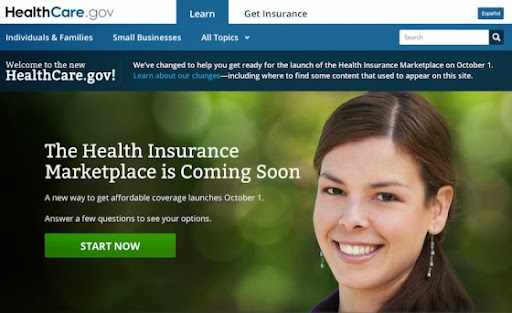
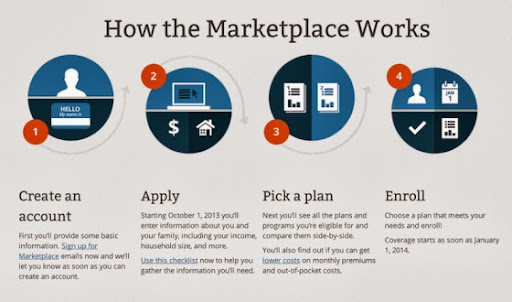
Until we read again!
Take care!





