
Creating a strong password and keeping it confidential is the key to safeguarding your information on the Internet. Most people use the same password for every internet site and never change it. Are you one of those people who have used the same password on all your Internet sites for years? I hope not. There are many different ways to go about creating a strong password and creating a different password for every Internet site you access, but remembering each different password is a challenge.
This is a very simple method that is similar to the way I create a different strong password for each web site I use. I personally like using parts of each website I use so it's easy for me to have a different password for each website I use that is complex and strong. Note: You must keep your methodology to yourself to keep your information safe. You give up your strong password formula and you give someone the ability to access every website you have. Once you develop your strong password formula/ methodology Never Write It Down make it logical enough so that you will remember it.
Note: If you ever need to give someone access to your account, change the password to something different which does not use your password formula and change it back as soon when you don't need that person accessing your account.
- Take a web site like Facebook. I am taking the last four, three or two letters of the URL before the .com
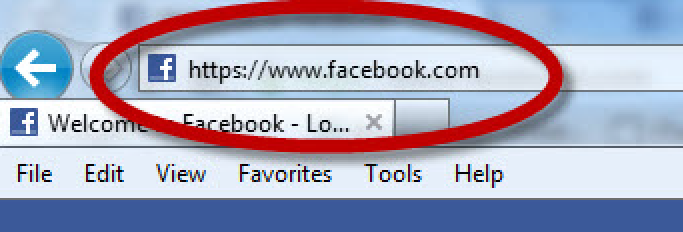
- You will end up with "ook" now add some special characters, uppercase letters or numbers to the front and back or "ook" so that you end up with a password 10-12 characters in length; or longer; the longer the password the more secure!
- For this example I added characters that gave me: %$Uook25K$ This is a very strong password. The only thing you need to memorize or remember is that you must add "%$U" before ook and "25K$" after it.
- Now lets apply this method to another website. Let do Twitter.

- Using the method from above we will take the last three characters before the .com which give us: "ter".
- Now add your mix of special characters, uppercase letters and numbers to "ter".
- You end up with: %$Uter25K$
- Try it developing a custom password formula for yourself.
Enjoy,
Julius Clark, MBA, CISSP, CISA
In addition, if you are new to the IT Security field, or have no experience and want to change your career consult with me at:

Good advice! One of the key takeaways is to use a mix of special characters, upper case letters and numbers.
ReplyDeleteYou just broke one of your rules as you neglected to add the last "$" to the end of the twitter password.
ReplyDeleteThanks Reggie!
ReplyDeleteThis comment has been removed by the author.
ReplyDelete@Anonymous, oops I made a typo. It's now fixed. Thanks for pointing that out!
ReplyDelete